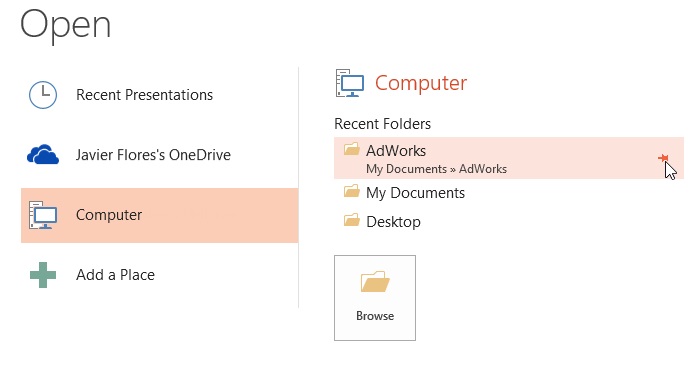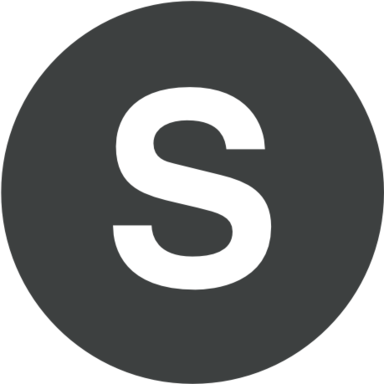Would you like to save plenty of time working with PowerPoint documents? Users, who work with the same PowerPoint files and edit them, will save plenty of time using Push Pins. Frequently used PowerPoint documents can be easily Push Pinned. All recently opened PPT documents will be seen on the list "Recent Documents". This can be easily done by going to "File", then "Recent" and looking there for "Recent Presentations". On the list of your PowerPoint presentations you will notice small icons - these are pins. Clicking on these icons, you will automatically pin your PowerPoint document.
Let's try to pin your PowerPoint presentation to the view "Backstage":
- Choose the tab "File" and refer to the view "Backstage".
- Click the command "Open". Now you can see a recent PPT presentation appeared.
- You should hover a computer mouse over PPT presentation which is going to be pinned. You can notice an appeared pushpin icon
 next to your PowerPoint presentation.
next to your PowerPoint presentation. - Click this appeared icon.
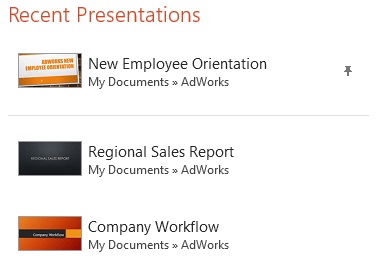
- Your PPT document can be found in the list of Recent Presentations.
- In case you want your PowerPoint presentation to be unpinned, you have to click the icon once again.
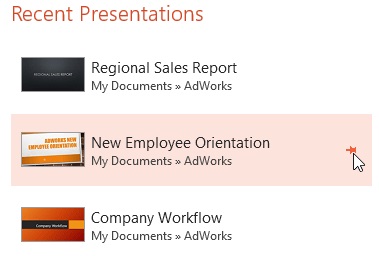
Your folders can be pinned to the view "Backstage" for much easier access and faster work:
- Go to the view "Backstage".
- Click the command "Open".
- Select the folder you are going to pin and locate it accordingly.
- Click the icon "pushpin".