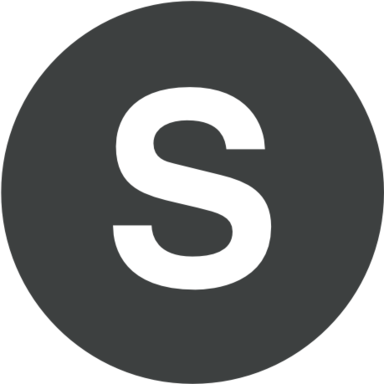Before you deliver your PowerPoint presentation on multiple PC monitors, you must find out what prerequisites for Presenter View exist. Therefore, before using Presenter View, you should do the following steps:
- You have to check your computer which you are going to use for delivering PPT presentation. Does it support the usage of several monitors? As a rule, most computers support multiple PC monitors. If your computer does not support such a feature, you will need a couple of video cards.
- It is recommended to visit the website of your PC manufactures and check all the information and updates they provide regarding the asupport of multiple monitors.
- Do not forget that PowerPoint application allows to use not more than two PC monitors for PowerPoint presentations. When needed, you can apply some configurations and your PowerPoint presentation will be run on three or even more PC monitors connected to your computer. Just turn on the support of multiple monitors.
- Finally you have to configure your PowerPoint application for using Presenter View.