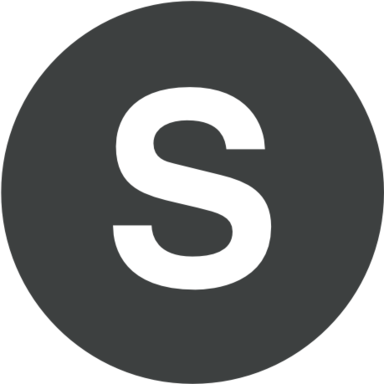PowerPoint users who type a lot of text content, might not fit it in the box due to lack of space. However, the program will easily fit it for you. This is a very common case for PowerPoint titles. So, your text content will be shrunk as much as you need to fix your title text box. This great feature is called "Autofit". In PowerPoint 2013 it gets turned by default. The feature "Autofit" is very helpful as it makes the text content not to be truncated. Some text boxes can be placed manually and "Autofit" feature will occur differently. Your text box will get bigger according to the size of your text content. Both autofit behaviors, either manual or automatic, are useful.
In some cases it is necessary to change the settings of Autofit for achieving some special effects. Let's say you do not want your text box which is manually placed to get shrunk every time you remove a certain text. Sometimes the size of the text gets unacceptable for your title of PowerPoint presentation. In these cases you will have to modify some certain settings of Autofit:
- Open ppt slide and select the box with the text content.
- You can try enlarging your text's height - just drag a bottom handle down. It is not going to be resized.
- Each text box has borders. Click right on it and then "Size and Position". Now you can see the task pane called "Format Shape".
- The heading of your text box can be expanded - this will allow you to see all available controls.
- The current setting is "Resize Shape to Fit Text". That is why your text box was getting shrunk.
- Select the option "Do not Autofit".
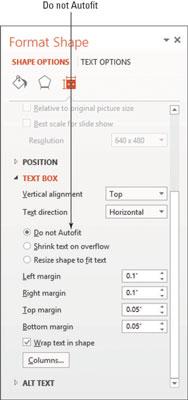
- Now this task pane can be closed.
- You can drag the text box handle downwards. Your height will be increased.
- The height can be gauged using the vertical ruler.
- Before closing and exiting the program, do not forget to save all your changes.