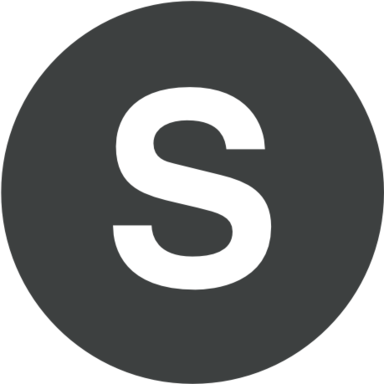Sometimes a necessary file can't be found easily. This situation may happen when you save PowerPoint files in any different folder on your computer. Also you might make a mistake in the name of your file which differs from the one you intended to type.
In this situation the best solution for finding files with PowerPoint presentations is by checking the menu "File" and the list there from the right side of the menu. When you look at the list you will see all PowerPoint presentations you have been working with recently. However, if you do not see PowerPoint presentation in the following list, it is necessary to do the following:
- Refer to the dialog box named "Open".
- You should press the following "File" + "Open" + "Computer".
- Check all choices you are given and click "Recent Folders". A much larger list will be displayed and you will be able to check bigger amount of PowerPoint files.
- Alternatively you can use the search feature provided by Windows for finding your lost PPT file (this feature is available on the menu "Start").