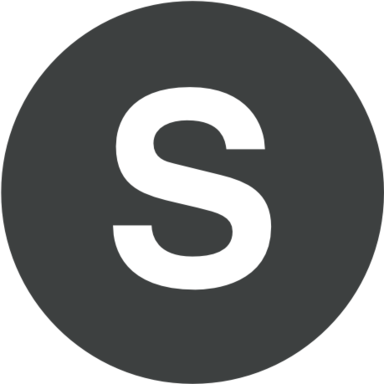We all saw numerous presentations/slideshows in PowerPoint containing pictures/images/photos. They all are embedded into PPT slides. If you would like to save these pictures/images/photos, you may face a problem - having PPS presentation file extension you will not be able to copy your image to be saved in your new file.
Let's have a look how your pictures/images/photos can be extracted from PPT slideshow.
This procedure is very simple. All you need to do is export your PowerPoint slideshow/presentation to HTML (a web page).
- Referring to tab "File".
- Click the option "Save as".
- Choose the following: either ".html" file or "Publish to the web".
- Decide where you would like to save your file and select this address.
- Open the file with any browser you use (it can be Chrome, Mozilla, Internet Explorer or Safari).
- Finally click right on your pictures/images/photos for saving them.