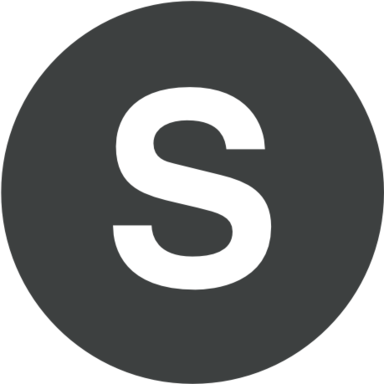If your aim is to make a successful PPT presentation, sound effects plays as important role as animations. In this short tutorial we are going to illustrate you an easy way of adding sound effects to existing PPT slides of your presentation. Launch PowerPoint program, open PPT presentation you want to edit and get ready to edit sound effects.
Follow these steps to add sounds to PPT animation:
- First you should add PPT animation effects to the object on your slides heading to the tab "Animation" and selecting the effect in the box "Animation". More animation variants will be available when you use a dropping-box. Click on it and the expanded list will be seen.
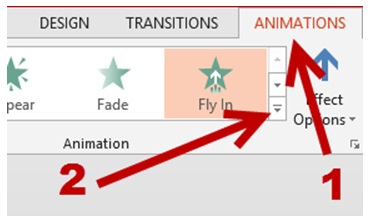
- Once a desired animation effect has been applied to your object, you must click the option "Animation Pane" on the Ribbon (the page will be shown on the right side). This pane is very important if you want to use advanced animation features.
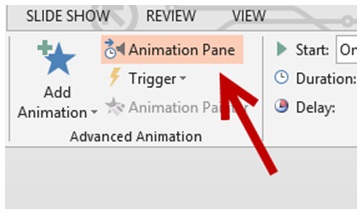
- Move to another step selecting the added object's animation and clicking an arrow icon. In the menu you have to select "Effect Options".
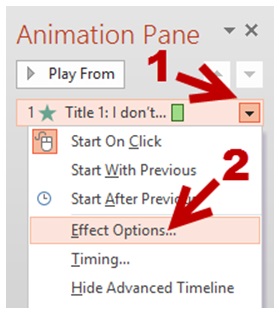
- A new window named "Animation" has appeared. In the tab "Effect" you can select a sound effect under the option "Sound". A list of sound effects will be presented to you. Selecting the option "Other Sounds" you can pick a desired effect. Keep in mind that the format of your file should be WAV.

- Save the changes clicking the button "OK".
- Finally play your ppt slides for testing our new sound effects.
Follow these steps to add sounds to PPT transition:
- Select the page from your ppt presentation.
- Find the tab "Transitions". Check all available sound effects in the box and select the most matching one.
- Once you have added the transition, you have to find the option "Sound" (the tab is same). You can select any available sound effect. It is allowed to choose your own sounds. Just click the option "Other Sound" (find it at the list's bottom).
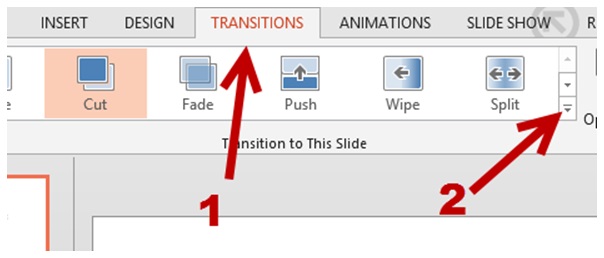
- Now play your page transition for previewing newly added sound effects.