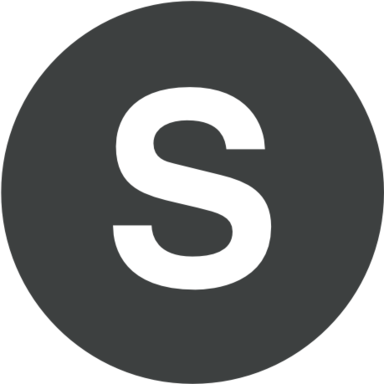Sizing applies to all slides in a presentation
PowerPoint isn't able to resize one slide within a presentation. All slides in a presentation are the same size.
Orientation applies to all slides in a presentation
PowerPoint isn't able to change the page orientation of certain slides. All slides in a presentation have the same page orientation.
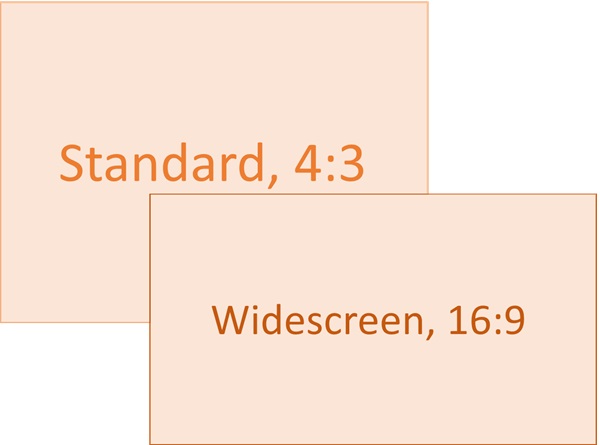
To change the slide size:
- Select the Design tab of the toolbar ribbon.
- Select Slide Size Slide Size icon near the far right end of the toolbar.
- Select Standard (4:3 aspect ratio) or Widescreen (16:9) or Custom Slide Size.